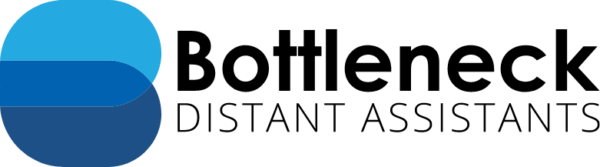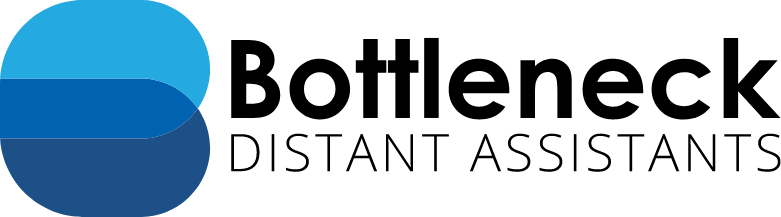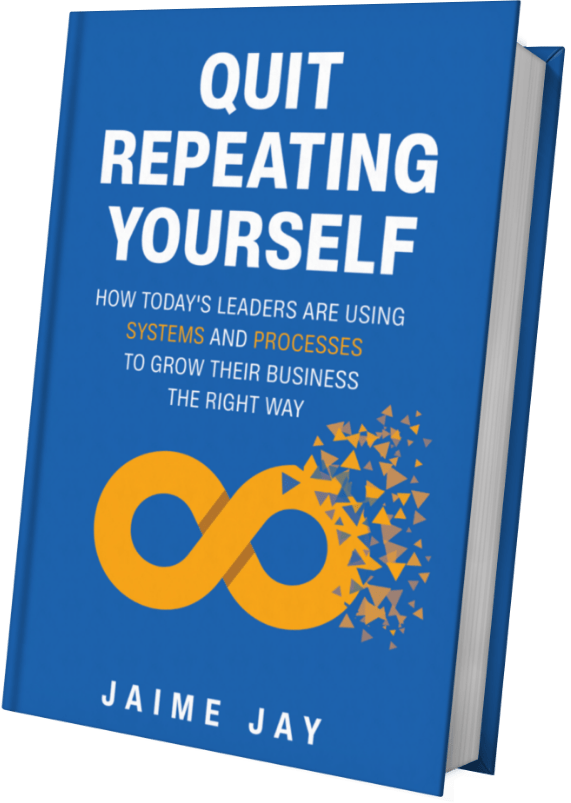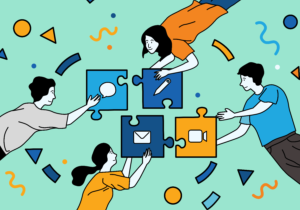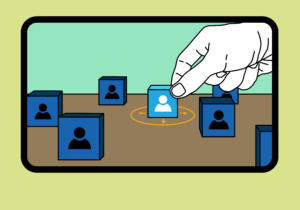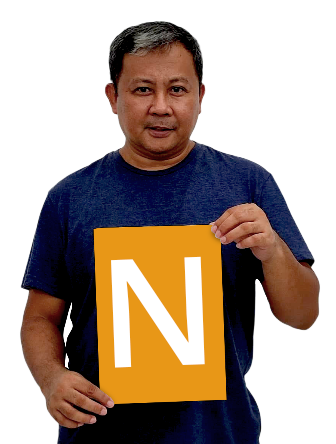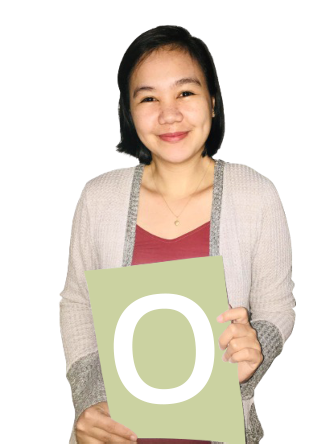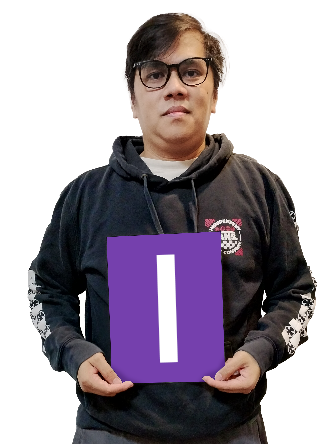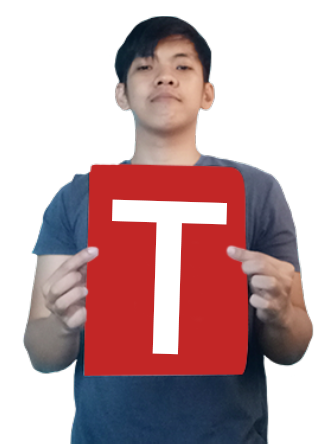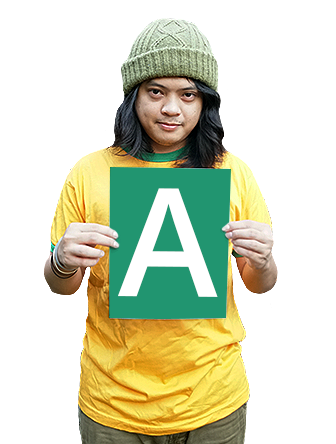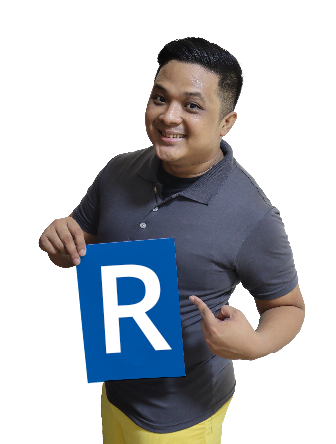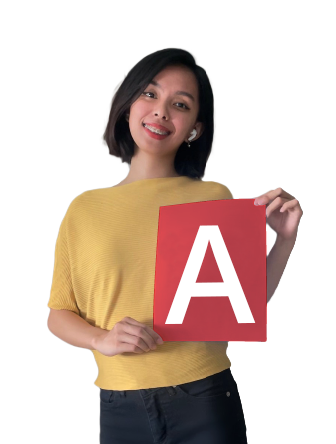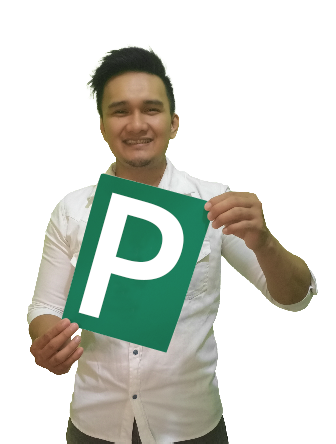5 Ways to Use Zoom Video Conference Software

Our team at Bottleneck Distant Assistants has enjoyed Zoom for different activities such as one-on-one video calls and Facebook Live events. It is a multifunctional software that you can use to communicate with your distant assistants and business community. Have you explored the different ways to use Zoom?
In this article, we discuss:
- Five ways to communicate using Zoom
- What makes Zoom convenient to use
1. Weekly Huddle
Team huddles or meetings are a good way to stay updated with your distant assistants. You can meet to share your weekly wins, challenges or plans. Whatever your purpose, Zoom allows you to meet one another from anywhere in the world.
A free account gives you a 40-minute limit per meeting with a maximum of 100 participants. There is also a messaging feature where you can chat either with everyone in the team or in private.
Files, links and screens are shareable and the admin can choose to make somebody else as the host. A regular meeting link can also be readily shared online.
2. One-on-One Calls
Unlike group meetings, one-on-one calls have no time limit. You can chat with a distant assistant, a business associate or a client as long as you possibly could.
You can send a custom invite to the people you plan to meet and have them confirm their attendance. The invite will be sent to both their calendar and email.
Meetings can also be set to recur on a select day and schedule.
3. Facebook Live Events
This is one of the features that we love. Thanks to Zoom, we get to host a live video event on Facebook every week to address different topics related to growing a business with distant assistants.
The setup is easy. It only requires you to start a “webinar” first on Zoom, proceed to “More” in the control dashboard and choose to go Live on Facebook. You will be asked to log in to your Facebook account if you have not yet logged in.
Afterwards, you will be asked to complete your setup on Facebook and click to Go Live. A notification will appear on your screen as a cue that your video is already streaming.
4. Recorded Webinars
Zoom allows cloud and local recordings. You can host a webinar and record it for later use. This is particularly popular for generating new leads via social media, email or website.
Every Zoom account contains a storage area for recorded and upcoming meetings. Once you end a meeting, the recorded session within it will automatically be transferred under the Meeting tab in the admin dashboard. A copy will also be stored in your local computer inside a folder specified for Zoom.
You can give the recording a unique title as you wish, upload it to YouTube or embed it in a landing page and then use it as an ongoing marketing campaign by inviting people to view it.
5. Explainer Videos
Zoom also allows you to record three types of explainer videos for your intended audience. You may choose to record a screencast, a live action video or a whiteboard video.
Screencast is a recording of your shared screen and may include a narration. This is useful when you want to show people how to move around a website or webpage. There is also an option to share only a portion of your screen.
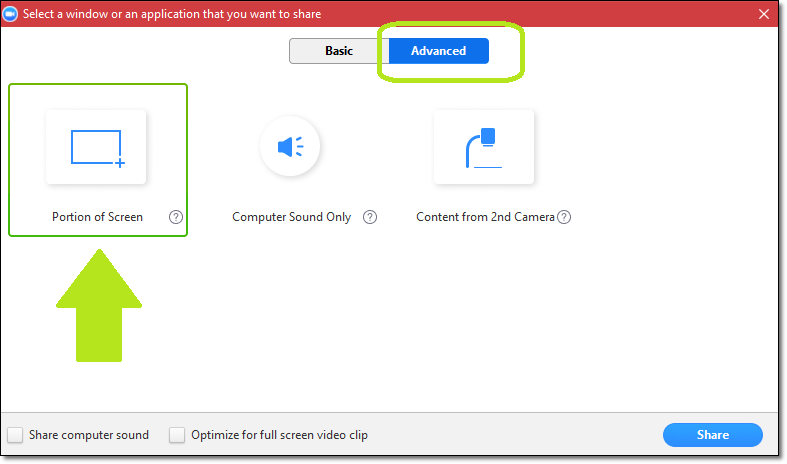
A live action explainer video is one that shows real people and happenings as they appear on camera. You can record on your desktop computer or install the software in your mobile device to carry around and to show more of your surroundings.
The third type of explainer video that you can record is the whiteboard. This feature is available under the list of Basic sharing options tab, as shown in the image above.
The whiteboard provides you with the practical dashboard tools to present a concept. You can type lines of text, draw, spotlight and erase. You can also save your explanation as an image file directly to your computer.
Conclusion
Communication is a crucial component in developing healthy, professional relationships. The software you use can help to close the distance especially in remote workplaces.
Zoom makes the connection easier with its multiple functions, allowing people to come up with ways to present ideas. It also comes with a manageable bandwidth.
It only requires 1.5mbps for group calling, while Skype can take more than 2mbps for 4 or more people in a call.
When looking for a suitable software, make sure to identify and understand first what you want to accomplish. Next, learn about the available settings and how to use them. There are alternatives in the market, but where Zoom stands is where convenience meets high quality videos online.
Looking to hire a distant assistant? Get started with a free consultation at Bottleneck Distant Assistants.
About Jaime Jay
Meet Jaime Jay – a man who wears many hats, and wears them all admirably. He's a master connector, an entrepreneur extraordinaire, and a published author who knows how to get things done.
Before he found his way to the business world, Jaime served his country as a brave paratrooper in the U.S. Army. But that's just the beginning of his many accomplishments.
He's the founder of the renowned Bottleneck Distant Assistant Services firm, and his book "Quit Repeating Yourself" has become a must-read for entrepreneurs everywhere.
When he's not busy building his empire, you can find him on his beloved Harley Davidson, cruising through the countryside and taking in the invigorating effects of Uitwaaien – a Dutch practice that involves facing the wind to boost health and relieve stress.
He enjoys spending his free time outside building stuff with his wife, Nikita the dog and their two kittens (for now at least) Tommy and Tater.
He is ‘over-the-moon’ happily married to his wonderful wife Sara, his amazing daughter, Jessica, who is serving our country as a United States Army soldier. Jaime and Sara are the proud grand parents of two beautiful little girls.
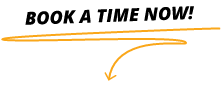
Get Your Book Now!
Quit Repeating Yourself provides guidance for entrepreneurs, business leaders, and managers to help prevent unknown challenges from ruining their business.