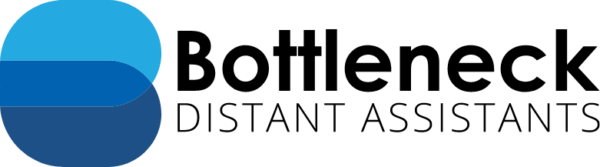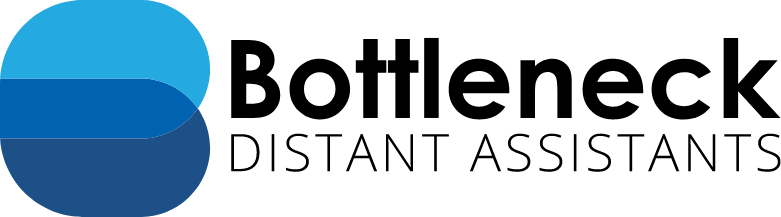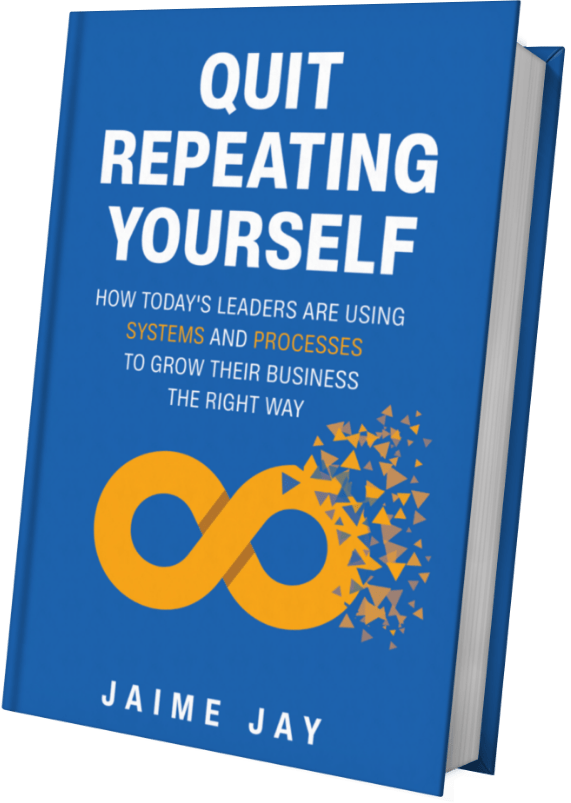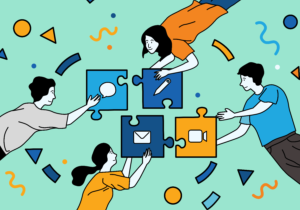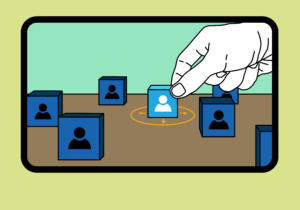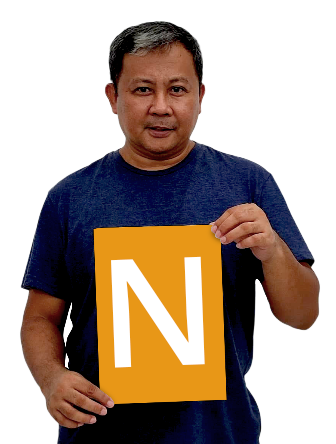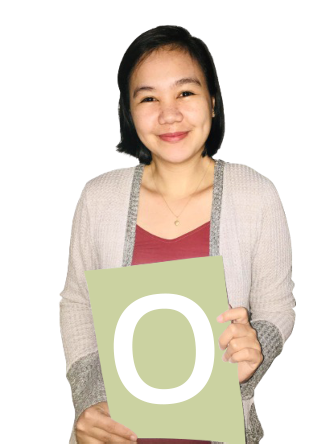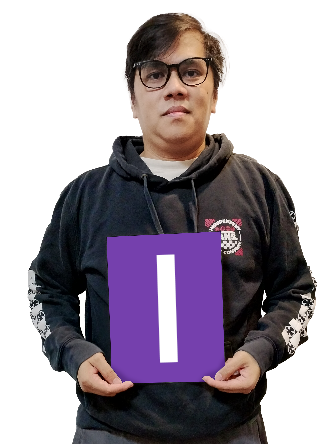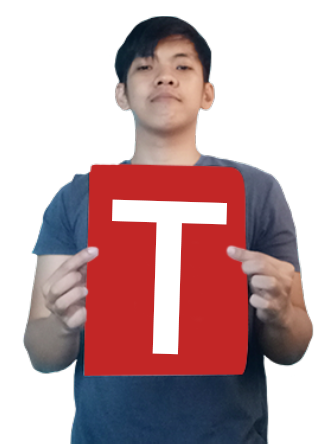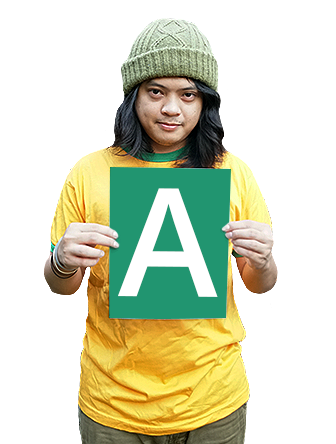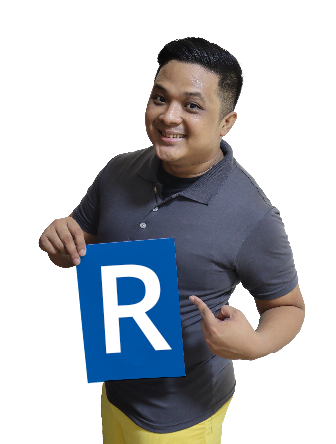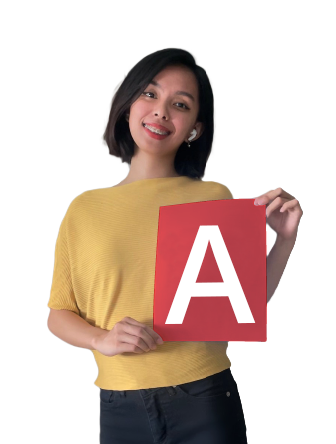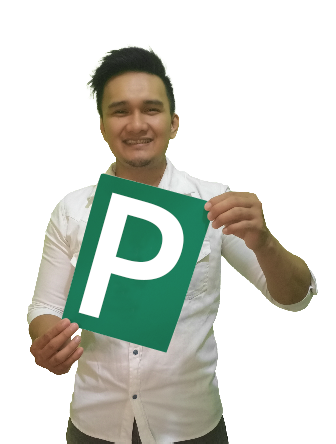How to Set Up G Drive for File Sharing
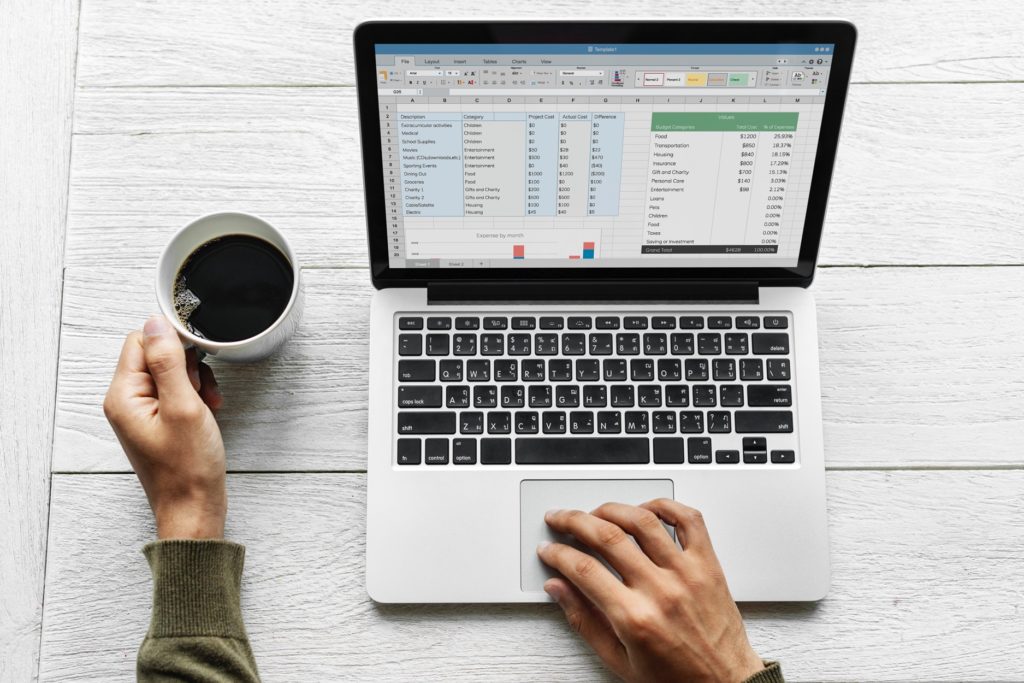
Google Drive (G Drive) is an online application that enables efficient collaboration with distant assistants. It comes with free 15 GB of storage space that is accessible from a computer and mobile device. Here’s how to set up G Drive for file sharing.
STEP #1: Create a Google account
Get started for free by creating a Google account. You may create one using a non-Gmail email address. Google accepts email addresses that are not registered under the gmail.com domain.
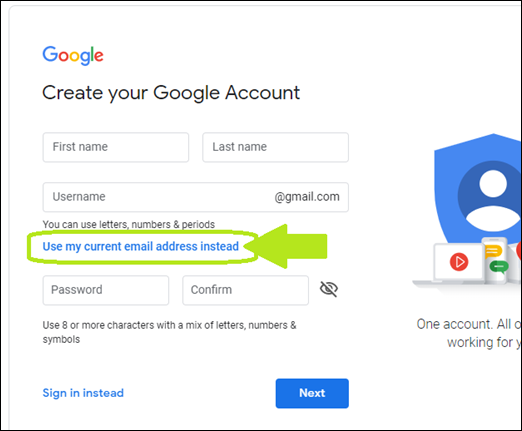
To do that, click on the “Use my current email address instead” option. Fill in the required information. There is no need to create a new account if you are a Gmail account holder.
Gmail account holders automatically own a G Drive application as part of the package when they registered.
Google Personal vs Business
Google gives you the preference to create an account that is either “for personal use” or “to manage your business”. The difference is in how you wish to use the Google Account that you are going to create. You will find that personal accounts may also be set up for business.
Google tries to simplify things, especially data, by giving you the preference to set up a separate account that is solely for business.
Both types of accounts offer free 15 GB of storage as well as other products and services developed by Google. Conflicting accounts may arise when you use a work email (registered with a professional domain) to sign up for a personal account.
Related Episode: Understanding Tech, Data Privacy and Security
STEP #2: Secure the account
Security is of primary importance when setting up your G Drive for file sharing with your distant assistants. Experts suggest that you secure your account from the very beginning. This applies from micro to large-scale businesses.
First, establish your Google account security settings. Go to the Security tab in your dashboard to do this. Scroll down to the “Signing in to Google” section and choose your login setup.
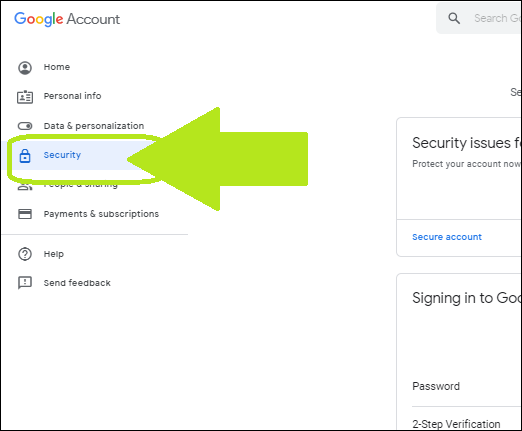
Make sure to have a strong password and a 2-Step Verification. The verification adds an extra layer of protection to your account by sending a unique passcode to your phone. You could also install Google’s free Authenticator app if you prefer avoiding the hassle of requesting a new passcode every time.
All security options, including verification, password, and synced devices are available in the Security tab. Set it up knowing that it will be the main account that you will use when sharing files with your assistants. Only you can access it.
You will receive a notification a.k.a “Security alert” via email every time somebody logs into your account.
STEP #3: Upload the files to the account
Now that you have your Google account created and secured, you are ready to use G Drive for file sharing. G Drive can store different file types.
These include but are not limited to the following:
- Apple editor files (e.g., Keynote and Numbers spreadsheet)
- General files (e.g., images, text files, and video files)
- Microsoft files (e.g., Excel, PowerPoint, and Word)
Google also has default products that you can readily use in your G Drive. They are accessible on your account dashboard. Simply click on the +New button at the top left corner to create or upload a new file.
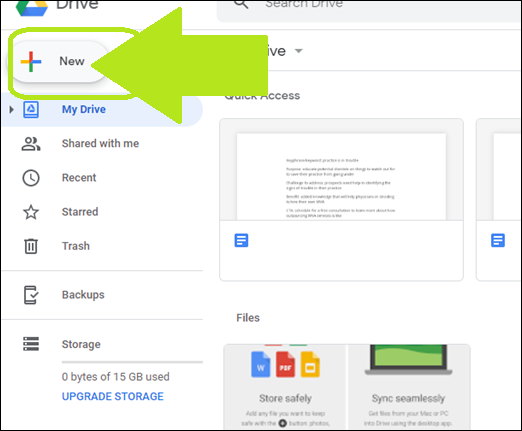
The default products include Google Docs (document files), Google Sheets (spreadsheets), and more. They are shareable via a link and are available for editing with multiple users.
Organize your files efficiently. Make them easily available to you. You can upload and store them in folders and label them according to their specific use.
STEP #4: Share the stored files
The good thing about using G Drive for file sharing is its privacy. Your distant assistants have no access to your files unless you share the file link with them.
There are different access levels that determine the amount of control and shared access of users. Each file and folder can have a different access level.
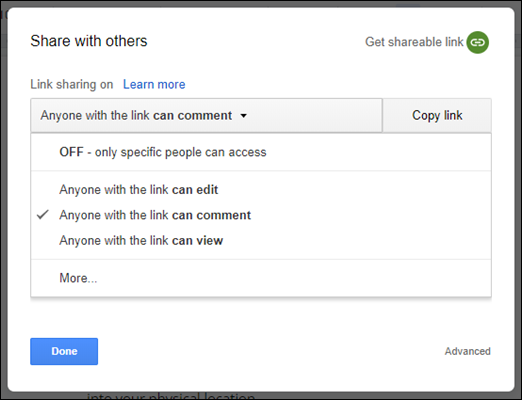
Anybody with the file link can do the following, depending on your setup:
- Edit – freely make modifications to the file or folder
- Comment – provide feedback only through comments; any modifications made will have to go through the file editor/owner for approval
- View – shared users can only view the file and cannot make any modifications or comment
A public sharing option is also available to make the file accessible on the web. You may also share any created or uploaded file with a select few through email.
Related Post: Challenges of Managing Virtual Teams
Conclusion
The beauty of cloud storage is at your fingertips. How you set up G Drive for file sharing makes a difference in working with distant assistants. You will have simplified workflows and achieve faster turnarounds when you have an efficient system for organization and sharing.
Gone are the days when you have to send files individually through email or messaging apps. Simply give your distant assistants the link to the file or folder, give them instructions on what to do, and let them do the rest.
You can collaborate seamlessly without having to return any files back and forth for edits. Anyone with the link can comment or edit on the spot. Plus, you get to view the activity history of your files and see who has access to them.
Have you used G Drive for file sharing? Tell us what you think about it in the comments below. We love hearing from you!
Bottleneck Distant Assistants is also open to inquiries about hiring distant assistants. Schedule a free consultation here.

About Jaime Jay
Meet Jaime Jay – a man who wears many hats, and wears them all admirably. He's a master connector, an entrepreneur extraordinaire, and a published author who knows how to get things done.
Before he found his way to the business world, Jaime served his country as a brave paratrooper in the U.S. Army. But that's just the beginning of his many accomplishments.
He's the founder of the renowned Bottleneck Distant Assistant Services firm, and his book "Quit Repeating Yourself" has become a must-read for entrepreneurs everywhere.
When he's not busy building his empire, you can find him on his beloved Harley Davidson, cruising through the countryside and taking in the invigorating effects of Uitwaaien – a Dutch practice that involves facing the wind to boost health and relieve stress.
He enjoys spending his free time outside building stuff with his wife, Nikita the dog and their two kittens (for now at least) Tommy and Tater.
He is ‘over-the-moon’ happily married to his wonderful wife Sara, his amazing daughter, Jessica, who is serving our country as a United States Army soldier. Jaime and Sara are the proud grand parents of two beautiful little girls.
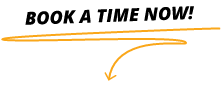
Get Your Book Now!
Quit Repeating Yourself provides guidance for entrepreneurs, business leaders, and managers to help prevent unknown challenges from ruining their business.